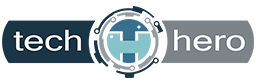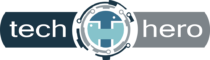Allowing work PCs and mobile devices to accumulate dirt can lead to glitches and hardware failures, both of which can affect productivity. To avoid these issues, you must properly maintain your work devices. Here are a few tips to keep them clean.
Allowing work PCs and mobile devices to accumulate dirt can lead to glitches and hardware failures, both of which can affect productivity. To avoid these issues, you must properly maintain your work devices. Here are a few tips to keep them clean.
Desktop monitors
You spend several hours looking at your computer monitor, so it’s important to make sure it doesn’t have any dust or smudges. To clean your monitor, turn it off first and gently wipe the screen with a microfiber cloth.
If there are still spots, try dampening the cloth before wiping but make sure you don’t spray water onto the screen. Don’t press too hard on the display, as this could damage the pixels on the monitor. Also, don’t use paper products like napkins or tissues, as they can leave a residue and scratch the monitor.
Mobile screens
Mobile devices will usually accumulate fingerprints. The best way to clean your mobile device’s screen is to wipe it down a microfiber cloth. For tougher spots, dip the cloth in a small amount of water and then gently wipe the screen. Don’t splash water onto the device itself, as the liquid could get inside and damage internal components, which can void your warranty.
Some people suggest rubbing alcohol to remove fingerprints and disinfect the device. While this will work for some screens, many manufacturers advise against this because the alcohol can wear down the protective film on some devices.
If you find dust or gunk in the edges or cracks of your screen, take the device to a mobile shop for more thorough cleaning. Do not open the device yourself, as this could also void the warranty.
Keyboards
Debris and dirt can accumulate between the keys of your keyboard. Before you start cleaning your keyboard, be sure to unplug it. Then gently run cotton swabs dipped in water or rubbing alcohol over the keys.
To remove dirt between keys, you can use a keyboard brush or compressed air, which can be purchased at most office supply and computer stores. Spraying compressed air in between keys should be enough to get rid of most of the dust and grit.
Computer mice
Similar to the keyboard, mice can get quite dirty with grime from dust and your fingers. To clean a mouse, unplug it then use cotton swabs dipped in rubbing alcohol.
Computer towers
Before you start cleaning your computer towers, disconnect the power source and all wires to avoid short-circuiting.
Next, take a slightly damp microfiber cloth and wipe down all sides. Be careful when cleaning the front and back, as these parts house sensitive ports and components.
Dust can also clog up cooling fans, causing them to stop working properly. This can potentially lead to other components overheating. To clean the insides of your computer tower, remove the casing with a screwdriver. Then, use a brush or short bursts of compressed air to remove accumulated dust.
Making sure your computer is clean and running optimally is important to staying productive at work. If you want more advice on how to optimize your IT, our technicians are here to help. Call us today.