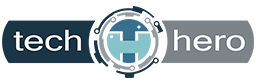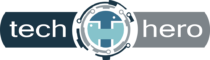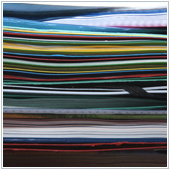 Filling your desktop with shortcuts to files and applications may seem practical because it lets you quickly access the resources you need. But when more than half of your screen is filled with icons, you’ll waste time looking for the files and programs you need. Ultimately, this will lower your productivity. You can avoid that by making your desktop clutter-free. Here’s how.
Filling your desktop with shortcuts to files and applications may seem practical because it lets you quickly access the resources you need. But when more than half of your screen is filled with icons, you’ll waste time looking for the files and programs you need. Ultimately, this will lower your productivity. You can avoid that by making your desktop clutter-free. Here’s how.
Do a bit of recon
Before decluttering your desktop, sort out which files and folders you need to keep and which ones you can let go of. For instance, you can OR you may want to delete files and folders that haven’t been opened in a long time. You can easily find these by right-clicking on an empty area of your desktop, selecting View, and then clicking Auto arrange icons. This will organize your icons into a grid format that makes them easier to view. Then, right-click once again on the empty space on your desktop and go to Sort by > Date modified. This will arrange the icons by the date they were last opened, with the latest on top.
Create holding and app shortcut folders
People often use their desktop folder to store downloads, photos, screenshots, email attachments, and other files, which easily messes up the desktop screen. To prevent these files from cluttering up your desktop, you should create a folder for nonessential files and folders. To create a folder on your desktop, simply right-click on an empty space on your desktop and then click New > Folder.
Use this folder to store temporary items, including those you’re keeping in the short term. Then, delete the files inside the folder once you no longer need them. You can also create a folder for shortcuts to frequently used programs. This will allow you to quickly find the program you need and help you avoid cluttering up your desktop.
Be ruthless in decluttering
Once you have your folders set up, it’s time to get rid of the clutter. If you haven’t used a file or folder in the past two months or so, seriously consider getting rid of it. Uninstall programs you no longer use, delete images you no longer want or need, move unimportant files elsewhere, and place the rest in relevant folders.
Once you’re done, take a look at your browser to see where it stores downloaded files. If your browser downloads files to your desktop by default, go to Settings and change the target location to the Downloads folder.
Stick with your plan
Once you have decluttered your desktop, try to stick with the rules you’ve made. Whenever you download something, ask yourself whether it should go to the desktop or someplace else. Of course, sticking with these rules won’t always be easy, so aim to clean up your desktop at least once or twice a month.
Use the taskbar or Start menu for apps
Pinning apps to the Start menu and the taskbar is a great alternative to simply having program shortcuts on your desktop. To pin apps, go to the apps list via the Windows Start menu and right-click on the app you want to pin. Then, simply select Pin to Start or Pin to taskbar.
Strategically position your wallpaper
An interesting way to minimize clutter is to pick a wallpaper that you like, which could be your favorite picture or slogan. Frame the image so the focus is in the center of your desktop. Then, place your icons around the image in a way that allows you to still see the image. If you can no longer see the image, that means you have too many icons and it’s time to get rid of a few.
If you want to learn other ways to optimize your Windows PC, contact us today for more tips and tricks from office IT experts.